Gitを使っていると「git add」というコマンドをよく使います。
しかし、「git add」を取り消したいときもあるはずです。
この記事では「git add」を取り消すコマンドを解説します。
内容は以下です。
Gitを使う準備
最初のgit addを取り消す
2回目以降のgit addを取り消す

Gitを使う準備
ここでは、具体例として「test_html」というフォルダを作ります。
その中に「index.html」を作ります。
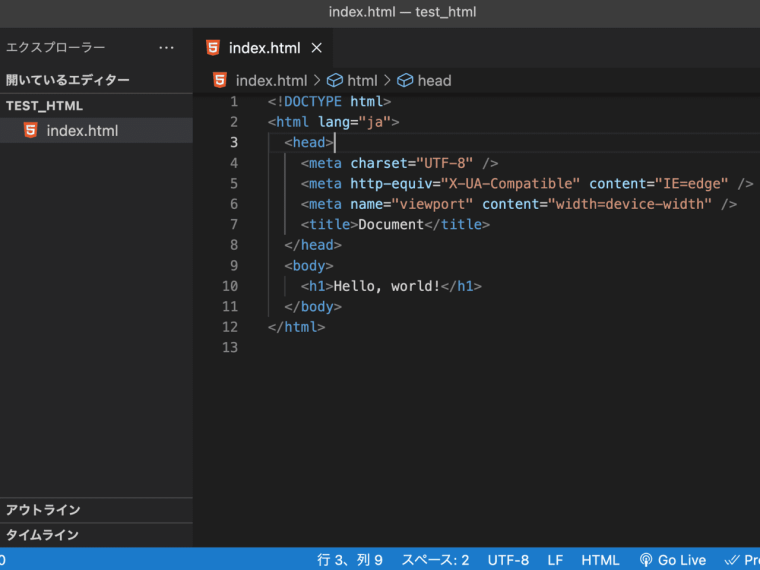
「index.html」の中には、上の画像のようなコードを書いてみました。
コードの内容は適当で構いません。
この「index.html」をGitを使って編集していくこととします。
ターミナルを開いて、「test_html」に移動します。
cd test_htmlそして、以下のコマンドを実行します。
git initこれで「test_html」でGitが使えます。
最初のgit addを取り消す
では、今の状態のまま「index.html」を��「git add」してみます。
git add index.htmlこれは、一回目の「git add」です。
これを取り消してみましょう。
まず、以下のコマンドを実行してみます。
git statusすると、以下のように表示されます。
On branch master
No commits yet
Changes to be committed:
(use "git rm --cached <file>..." to unstage)
new file: index.htmlコマンドを教えてくれましたね。
というわけで、「git add」を取り消すには以下のコマンドを実行します。
git rm --cached index.htmlこれで「git add」が取り消されました。
本当に取り消されたか確認してみます。
以下のコマンドを実行します。
git statusすると以下のように表示されます。
On branch master
No commits yet
Untracked files:
(use "git add <file>..." to include in what will be committed)
index.html
nothing added to commit but untracked files present (use "git add" to track)「まだ何もgit addされていないけど、変更されたファイルがありますよ」
みたいなメッセージが表示されています。
「git add」は確かに取り消されていますね。
2回目以降のgit add�を取り消す
では、もう一度「git add」してみます。
git add index.htmlここでは「git add」で「index.html」を指定していますが、以下のコマンドでもOKです。
git add .これで、変更されているファイル全てが「git add」されます。
そして、次は「git add」されたファイルを「git commit」してみます。
以下のコマンドを実行します。
git commmit -m "最初のコミット"「最初のコミット」の部分は「git commit」に付け加えるメッセージなので、内容は何でもいいです。
次に、「index.html」を少し編集してみます。
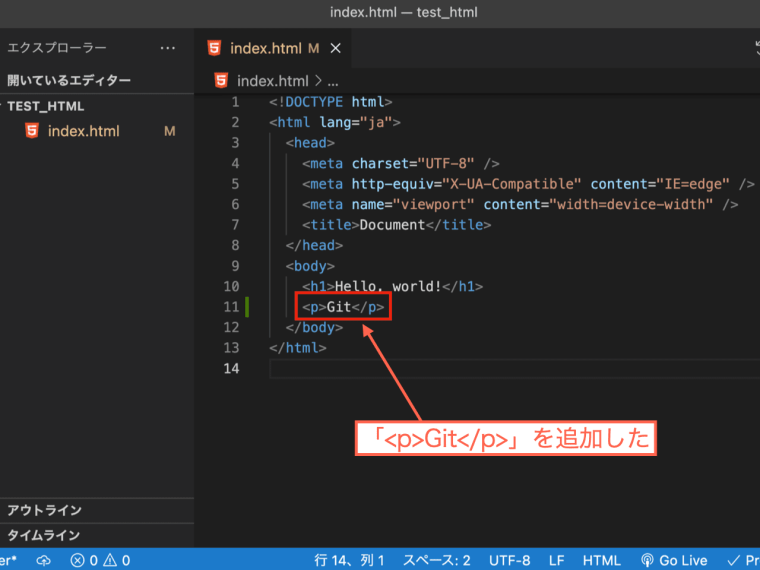
ここでは、上の画像のように「pタグ」で「Git」という記述を追加してみました。
この状態で「index.html」を保存します。
そして、また「git add」します。
git add index.html「git status」してみましょう。
git statusすると、以下のように表示されます。
On branch master
Changes to be committed:
(use "git restore --staged <file>..." to unstage)
modified: index.html「git add」を取り消すには、「git restore」というコマンドを使うようです。
1回目の「git add」を取り消すときのコマンドと違いますね。
今回の「git add」を取り消すには以下のコマンドを実行します。
git restore --staged index.html「git status」してみます。
git statusすると以下のように表示されます。
On branch master
Changes not staged for commit:
(use "git add <file>..." to update what will be committed)
(use "git restore <file>..." to discard changes in working directory)
modified: index.html
no changes added to commit (use "git add" and/or "git commit -a")確かに「git add」が取り消されています。
ちなみに、そのままここで以下のコマンドを実行してみましょう。
git restore index.html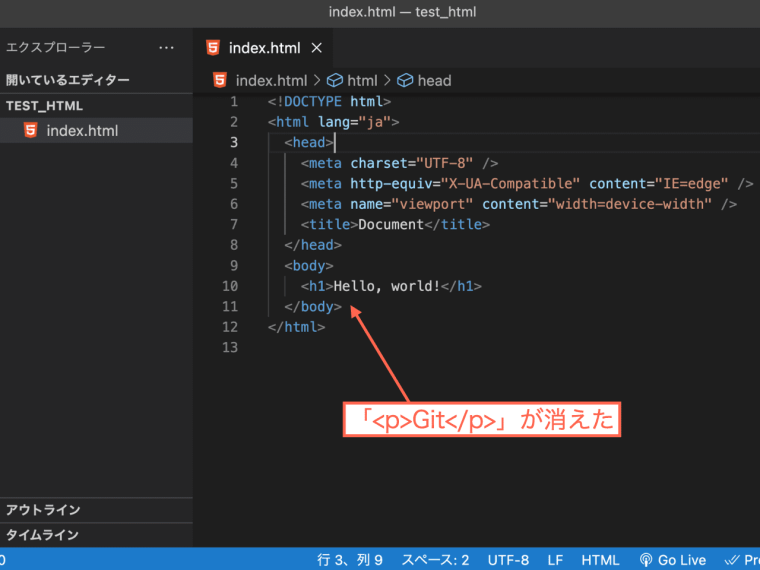
すると、今度はファイルの変更が取り消されます。
ここでは「<p>Git</p>」というコードが消えています。
「ファイルの編集をもう一回最初からやり直したい」
というときに使えそうですね。
まとめ
git addを取り消す方法を状況別でまとめます。
最初のgit addを取り消す
git rm --cached <file>「<file>」の部分にはファイルの名前が入ります。
2回目以降のgit addを取り消す
git restore --staged <file>コマンドを忘れたときは
git status上記のコードを実行すれば、git addを取り消すコマンドが表示されます。
というわけで、記事は以上です。



